Setup VS Code for Salesforce Development
Download VS Code
VS Code is a popular and very powerful IDE. It is very light weight and provide good performance. In this article, we will go through steps to setup VS Code for Salesforce.
First step in setting up your development environment for salesforce is to download VSCode. You can download it from the official website url (https://code.visualstudio.com/download). Once Download is complete install it on your personal computer.
Install Salesforce plugins for VSCode
To enable VSCode to support salesforce development you need to install Salesforce plugin within VScode. Here are the steps :
- Open VScode.
- Click on ‘Extensions’ on the left side bar.
- Search for ‘Salesforce Extension Pack’.
- You might see multiple extensions in the search.
- Choose the one provided by ‘Salesforce’.
- Click on ‘Install’.
- Restart your VSCode (Visual Studio Code).
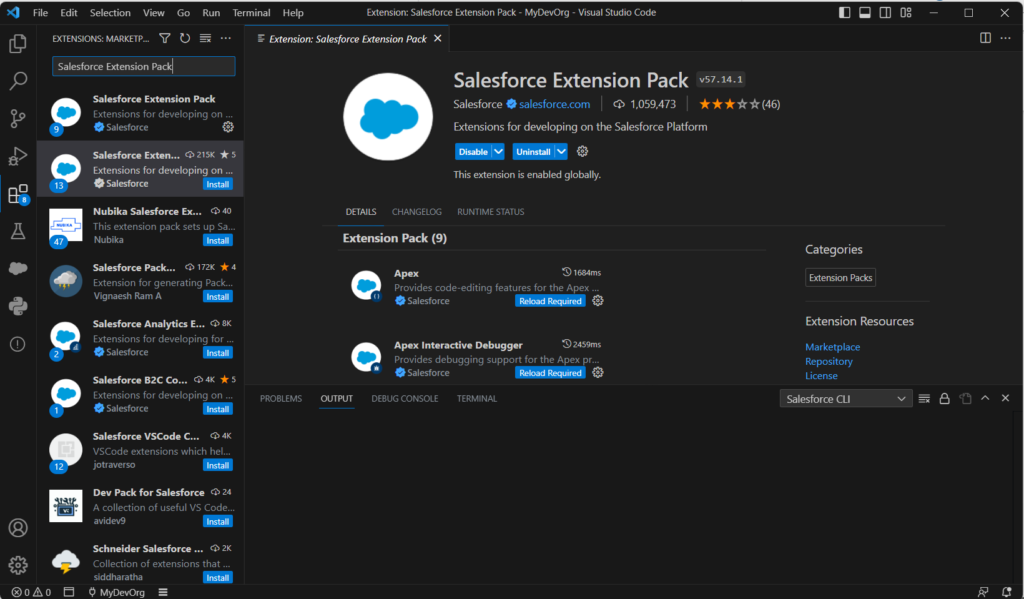
Create a Salesforce Project
After successful installation of Visual studio Code, next step in your salesforce development environment setup is to connect your developer org or sandbox to VSCode. Here are the steps:
- Start VSCode.
- Hit Ctrl + Shift + P for Windows and Command+Shift+P for Mac
- A window will open, in the search bar type ‘SFDX: Create Project with manifest’ and hit enter.
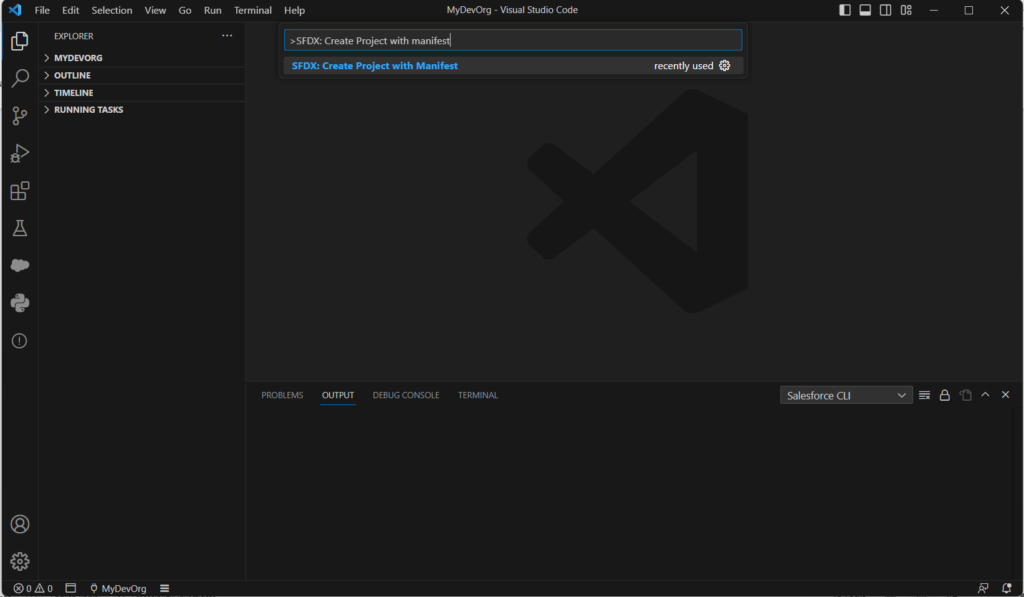
- Select project template as ‘Standard’
- Type Project name. For ex: I chose ‘DevOrgConnect’ and hit enter.
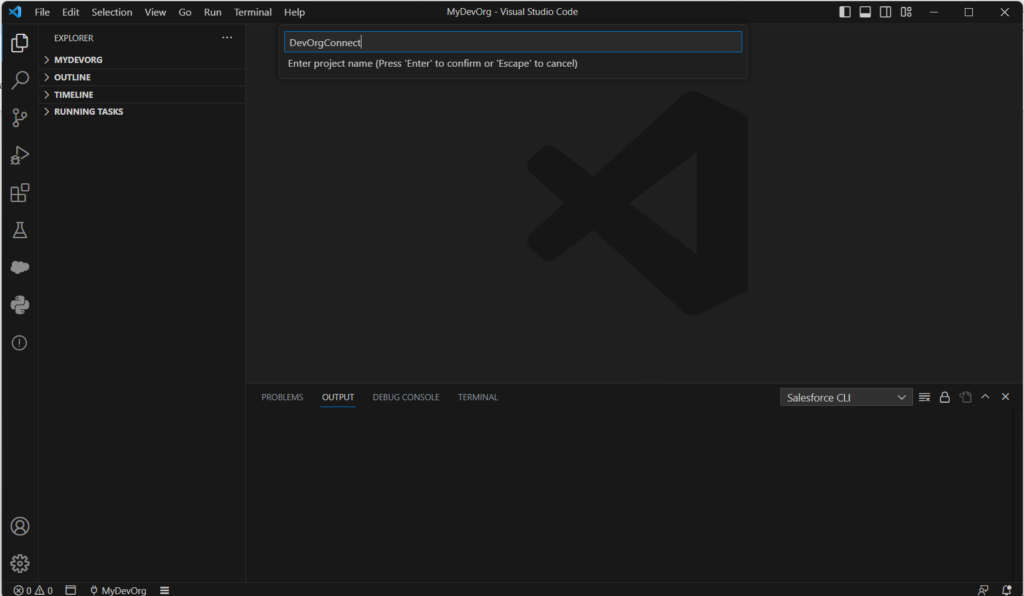
- It will open a window to select folder where you want to create project on your local machine. Create a Workspace folder and select the same.
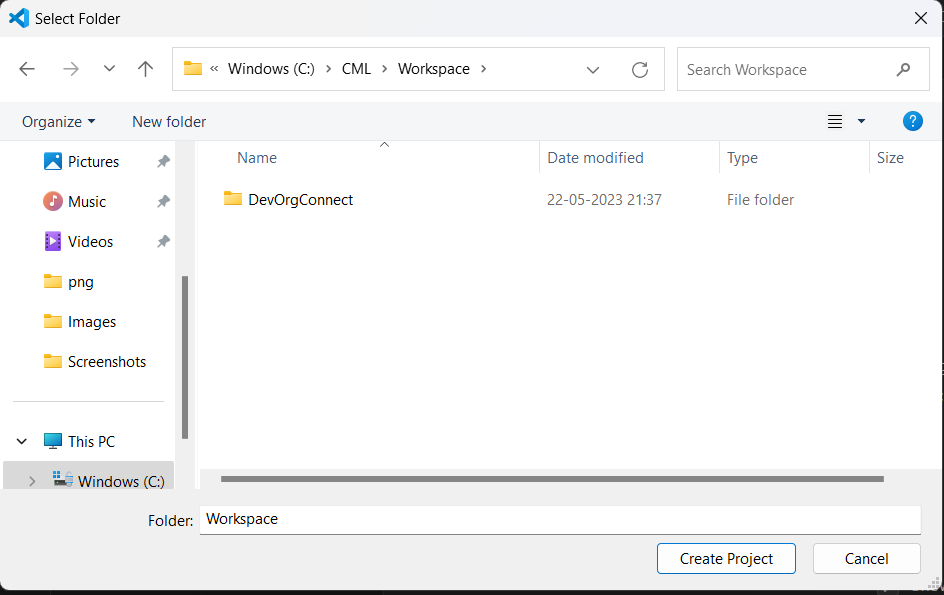
- It will now create a project called ‘DevConnectOrg’ under ‘Workspace’ folder.
Connect a Salesforce org
- Hit Ctrl + Shift + P for Windows and Command+Shift+P for Mac.
- Type ‘SFDX: Authorize and Org’ and hit enter.
- Select ‘Production’ if connecting to production org and select ‘Sandbox’ if connecting to a sandbox.
- Provide a name to the Org to save it. Hit Enter.
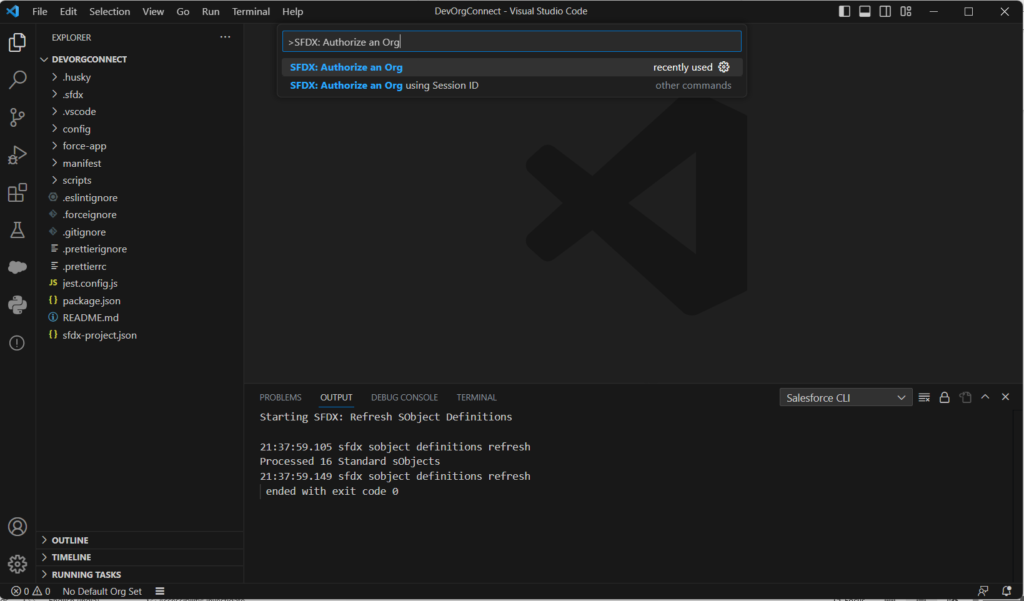
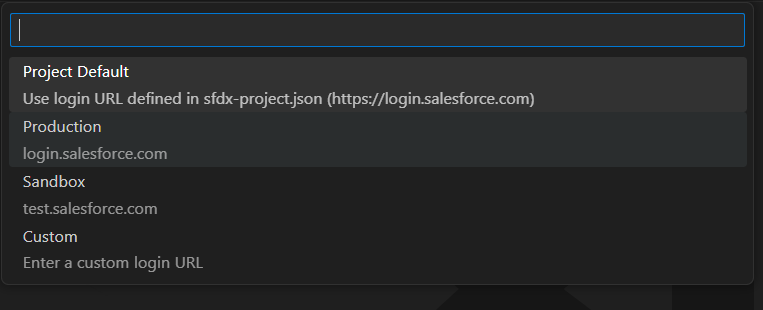
- It will open up a browser window to authenticate.
- Provide your username and password.
- Once successfully authenticated, it will create an org connection in your VSCode
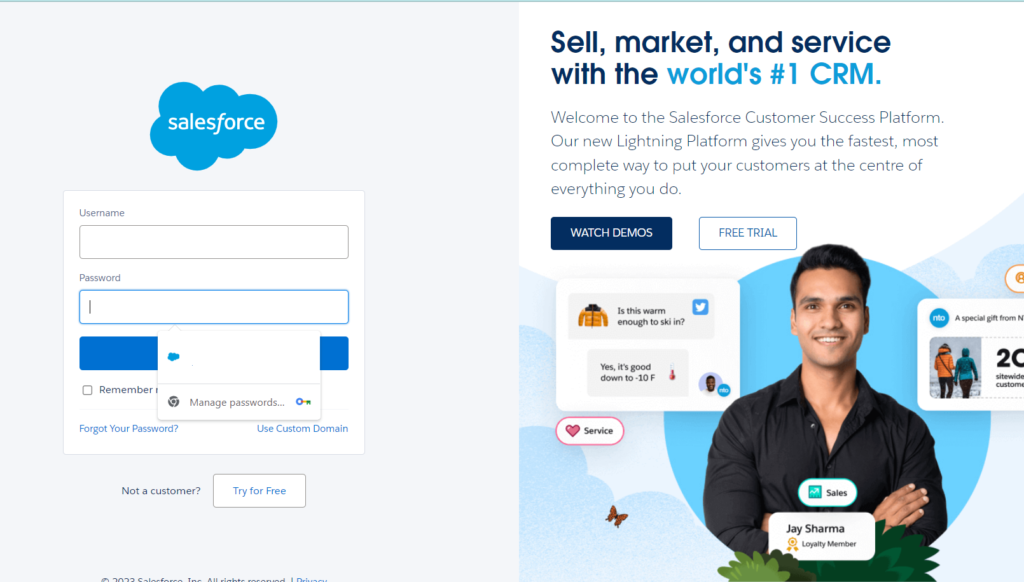
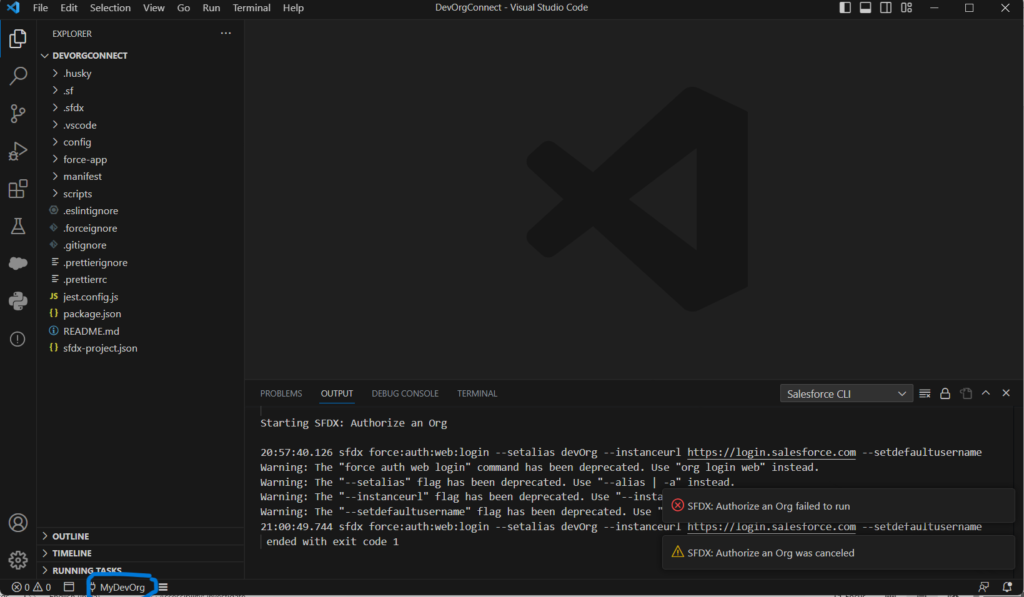
This completes VS Code setup for Salesforce development. For any questions or clarifications do post your comments.

Leave a Reply